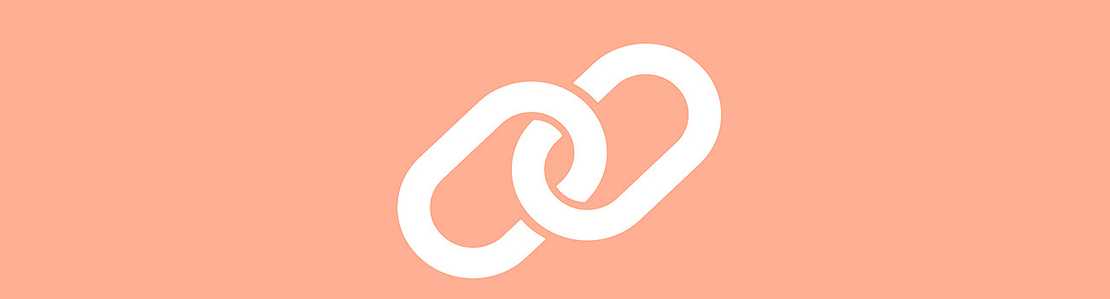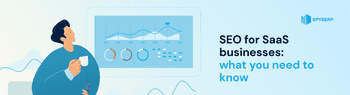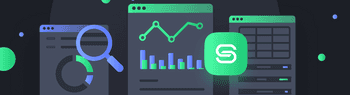SEO gets all that attention for a reason: statistics show that 93% of online activities begin with a search engine. Out of those people, hardly any go to the second page of search results.
This means that you have to work really hard to show up on the first page, or more specifically, among the first five results on the first page.
In this post, we’ll discuss link building, one of the most important parts of SEO, and how you can measure the success of your link building efforts using Google Analytics.
The ROI can be measured in three ways: by assessing your ranking, analyzing your traffic sources, and diving into social media reports. And do you know how can you do this? It’s simple, and today Danielle Canstello (she is part of the content marketing team at Pyramid Analytics, which provide higher education analytics and business intelligence software) tell us about it. In her spare time, she writes around the web to spread her knowledge of marketing, business intelligence, and analytics industries. So let’s start!
Rankings
Many companies make a mistake and consider their SERP (search engine results page) ranking as their primary proof of the success of their SEO efforts.
Sure, rankings are important, as showing up on the first page means that you’ll get more traffic and engagements, but it is not everything you should be analyzing.
In other words, rankings will help you get more visitors, and get on the map of relevant businesses, but ranking higher than your competitors does not mean that you are getting more conversions.
At the end of the day, your business will not survive just because of high engagement numbers – it needs conversions that bring in cash.
Having said that, note that the fact that rankings do not represent the entire picture does not mean that they are to be overseen.
After easy customization, Google Analytics will allow you to track your organic keyword rankings, alongside the other metrics which are part of the SEO puzzle.
The easiest way to customize the tool to track keyword rankings is doing the following:
- Log in to Google Analytics
- Click the Admin button
- Filters → New Filter → Name the filter
- Filter Type → Custom → Advanced
- Field A → Extract A → Campaign Term → Insert: (.*)
- Field B → Extract B → Referral → Insert: (\?|&)cd=([^&]*)
- Output to → Constructor → Insert: $A1 (rank: $B2)
- Save
There are other ways to do this as well, but they are a bit more advanced and require additional steps as creating additional filters.
STEP 1:
- Log in to Google Analytics
- Click the Admin button
- Filters → New Filter → Name the filter (Filter 1)
- Filter Type → Custom → Advanced
- Field A → Extract A → Referral → Insert: (\?|&)(cd)=([^&]*)
- Field B → Extract B → Leave blank
- Output to → Constructor → Custom Field 1 → $A3
- Save
With this, you’re ready to create an additional filter.
STEP 2:
- Log in to Google Analytics
- Click the Admin button
- Filters → New Filter → Name the filter (Filter 2)
- Filter Type → Custom → Advanced
- Field A → Extract A → Custom Field 1 → Insert: (.*)
- Field B → Extract B → Campaign Term → Insert: (.*)
- Output to → Constructor → Campaign Term → $B1 ($A1)
- Save
Note that for this to work, you have to apply the filters in this order.
Traffic
The second way to measure ROI is traffic. This is also the easiest way to track the visits which came from your link building campaigns and their engagement rates.
These numbers will help you understand which backlinks are sending you the most traffic, so you could focus your efforts in the right direction, therefore setting yourself up for an event greater traffic in the future.
To check out the sources of your traffic open your Google Analytics account and click:
- Acquisition → All Traffic → Source/Medium
The report will show a couple of things:
- Source: where the visitors come from, be it social media, direct search, CPC campaigns and so on.
- Acquisitions: how much traffic each of those sources accounts for (includes new and old users and the number of sessions).
- Behavior: the behavior of your visitor, like their bounce rate, the average duration of their visit and the number of pages they visit per session.
To understand the quality of traffic you’re getting from each source, you need to look at the acquisitions and behavior rates together, as getting many visits, and not getting any action equals to low-quality traffic.
You can also dig a little bit deeper, and sort the traffic by its sources. You can do this easily by creating a Google Analytics segment.
The steps are as it follows:
- Audience → Overview → Add segment → New segment
Then, you will get to choose among a couple of segment types:
- Demographics show the location, language, and age of your visitors.
- Behavior gives you an insight into how long your visitors stay on your page when they visit it, and how long it passes from one visit to the other
- First session shows you the first date a user visited your site
- Technology allows you to check which devices your users use to access your webpage (everything from the brand and the model to the operating system, browser and screen resolution will be shown here)
- Traffic sources give an overview of the sources that led your customers to your site, be it a keyword, campaign or some other source.
- Enhanced eCommerce gives you a peak not only into your users’ traffic sources but also their purchasing behavior. In other words, you’ll be able to see which source drives the most sales. Note that this segment can only be chosen if you first enable it in your account’s settings.
Once you decide which segment you’ll be measuring, personalize it so you can get the info you’re interested in. For example, if you choose “Technology,” you can choose to see traffic coming from a particular device and so on.
When you’re done with the personalization, check out how your segment looks, by previewing it, and if you’re satisfied with everything, save it.
Congrats! You have successfully created a segment!
Social Media
Last, but not the least, is the final piece of the puzzle: the Social Media report.
The social report shows how many of the customers that visit your site are referred to it by links shared on social media platforms.
More specifically, in your social media report, you can expect to see the following metrics:
- Conversions show the number of conversions for the entire site, independent of the traffic source.
- Assisted Social Conversions are conversions that social media was partly, but not entirely deserving of. Let’s say a visitor found out about your page from social media and came to visit it. However, before taking action, this visitor left your site. So far, this is counted as a social visitor. Now, if the visitor comes back at a later date, and he or she completes some goal (converts), you’re looking at an assisted social conversion.
- Last Interaction Social Conversion includes the visitors that came and within the same session converted.
The bad news is, although this overview can be quite helpful to check out how many of your visitors have converted through social media, it shows values only when you have at least one goal active.
Thankfully, even if you don’t have a goal in mind, or want to see general results, you can do this by activating a goal that you are sure that won’t get triggered.
After you do this, you’ll be able to see everything without this goal affecting the results.
Use UTM Parameters to Track Social Traffic Sources
For more superior results, you can also track your social media traffic incorporating UTM tags to your social media URLs. UTMs allow you to create special URLs that make it possible for Google Analytics to differentiate traffic sources.
To create a UTM, follow the following steps:
- Choose a post you want to track
- Go to Google URL Builder
- Add the post’s URL in the Website URL area
- Campaign source → Social media platform and source where you plan on sharing your post
- Repeat this step to create different URL’s for every traffic source (e.g., a Facebook page, a Facebook ad, a Facebook group and so on)
- Choose a Campaign name (make sure you add a unique name to every different source, so it’s easier for you to track the traffic that came from each separate link)
- Copy the generated unique URL and share it where you intended to share it
After going through these steps and sharing your links, Google Analytics will need a couple of days to gather enough relevant data and generate a report.
You can access the gathered data by clicking:
- Acquisitions → Campaigns → All campaigns
If you want to take things even further, you can combine UTMs with Google Goals. Doing this will allow you to understand not only how much traffic you’re getting but also the opt-ins that result from every separate blog post.
In other words, you’ll be able to track the entire customer journey connected to a particular traffic source.
Conclusion
Just like with any other strategy, analyzing the ROI connected to your backlinks will allow you to get a clearer picture of your current situation, and understand what you are doing right, and should do more of, and which parts of your strategy could use some improvements.
Tracking the ROI from your link building campaigns is free and easy, as it takes following a couple of predefined steps. That is to say, to track your ROI using Google Analytics, you only need a couple of hours and a little bit of effort to spare – but the results you get will be an invaluable asset to your business and a massive stepping stone to your future growth.